4 Ways to Speed Up Your Animation Working Time
One of the most important things ever in any project is the ability to save time. Perfectionists need to save time, so they can improve their work. Directors need to have the project ahead of time to review the work again and again and handle any changes before the deadline. Big studios need to be ahead of schedule.
So, here comes the bummer. Who is the one with the responsibility to deliver an animation on time? Well. Bad news. You. Yes, you, the Animator. The fate of humanity rests on your shoulders, think of yourself of a Hero on a journey that needs a couple of tips to make the adventure more enjoyable and short.
1. HAVE A HIGH APM (Actions Per Minute)
To be faster at anything, you need to have a way to measure Actions Per Minute. There are two ways to copy and paste anything in the virtual world. Navigating to the EDIT Menu, and select COPY, then move your mouse again all the way to the EDIT menu, and then click on PASTE. Or! You can press and hold the CTRL key on your keyboard (CMD on Mac), and rapidly press “C” then “V”. Right? Using your keyboard can get a higher APM than navigating through menus.
Use Shortcuts! I’ve seen some professionals navigate through menus to get things done, it’s embarrassing. Believe it or not, just by using shortcuts, I’m 20% faster than other animators. So what? Well, when I do freelance projects, clients hire me because they know I deliver ahead of time, because, even though we do the same things sharing the same process, I do it faster (using shortcuts).
Customize Shortcuts. Some software like After Effects doesn’t allow you to customize your shortcuts, but if you can, DO IT! The best Keyboard Profile is the one that handles your most used shortcuts near your right hand. The less your right hand has to move from left to right on the keyboard, the better. That’s why you should try to have all the major functions close in your keyboard “mapping”. Examples could be: CTRL+F, CTRL+G, CTRL+TAB, CTRL+SHIFT+W, SHIFT+3, ALT+SHIFT+3, etc. They are all close together.
Consider using a Gaming Keyboard, Gaming Mouse or Gaming Keypad. The one I recommend the most is the Gaming Keypad (like Razer Orbweaver or Logitech G13) because when the software doesn’t support shortcut customization, you can customize your Keypad to have all the major functions next to each other, and better yet, instead of pressing 3 keys (like CTRL+SHFT+P), you only press one single key on your keypad.
Automate using Macros. You can do this if you have a Gaming Mouse, Gaming Keyboard or Gaming Keypad. A macro is a sequence of key presses that can be automated into a single press of a dedicated key on your keypad. For example. In after effects
2. OPTIMIZE YOUR ANIMATION PROCESS
Optimizing means to make the best use of the resources at your disposal for your project. So the best way to approach your animation process is by handling the 2 most important things in any project. Your Pipeline and your starting Keyframes
Optimized Pipeline. The folder structure of all your files is vital to handling the project with ease. Have folders separately for your sounds, music, pictures, video references, characters and project files (toon boom, after effects, etc.). In our studio, if we do a bit of motion graphics, we have them in a folder named AFTER EFFECTS, and the main project in a folder named TOON BOOM, then the edited animation on PREMIERE. So if any changes have to be made, we know what folder to look, and if we need an audio file, we know exactly where to find it. Every Animation school is teaching the importance of this, and is not just because it looks cleaner and more beautiful, but because it works.
Set Up Key Poses first, handle details later. Yes, yes, you want to impress your boss or your friends, with how expressive your characters can be. It’s better if you block (pose your character) the important keyframes first, the starting position, the middle of the action and the aftermath. And then add additional animation later on.
3. USE A GOOD RIG (Avoid unreliable ones)
Using a good quality rig is essential, having to modify keyframes and poses only means that the rig is not good and is making you waste time. A good rig allows you to be free and more creative, because you can make your character change it’s posing with ease, so your animation process is more dynamic. If you are unable to come up with a good rig, then outsource (have someone else do it for you) or use the rig only to get the key poses, then, forget about the rig and handle additional animation (like hands, tail, hair) manually.
One quick way to know if the Rig is good, is by understanding Inverse Kinematics, and having them in your rig. If you don’t know what inverse kinematics means, check this video: http://vimeo.com/96444901
4. RECYCLE WHAT YOU CAN
Recycle Keyframes. Don’t waste time blocking the character again, when the pose is very similar to one previously blocked, you can copy and paste keyframes and tweak them. For example, if you have a fighter giving a low punch, and you later need a high punch, copy and paste the pose, and then modify it. You will have the correct hip rotation, foot position, and will only need to modify the height position of the fist and maybe the torso. That’s faster than having to block everything.
Recycle Animations. I’m referring to a sequence of keyframes here. The most common example is eye blinking. Instead of manually opening and closing the eyes in the timeline, you copy and paste keyframes across it. Another example would be a walk cycle: if you need to have the character walking and doing something with the hands, like giving orders to other characters, you can recycle the animation, but delete the keyframes for the torso, hands and head, and animate them. This way, half of the work is already done 🙂
Use Older Animations as Reference. Sometimes the timing is perfect and the animation curves (for the interpolation) give you the smoothness you were looking for, but now, you are working on another project and are having problems, you just can’t figure out what you did. This is when a previous animation can help as a reference. All you do is check the number of frames between keyframes, to get the timing right, and check the animation curves.
Instead of wasting time trying to achieve the same result, you can save time by getting the correct calculations checking a previous project. Like the timing and interpolation for the keyframes of the legs in an Angry Walk Cycle, in which every step was so energetic that made kids burst into laughter.